Email Abuse
If you suspect an email delivered to your inbox may be malicious, fradulent, or phishing:
Report Using PhishNotify
PhishNotify is only available in Outlook (computer/mobile apps & web access) for @olemiss.edu accounts.
- Do not reply, open any attachments, or click on any links.
- While the message is selected, click the PhishNotify "Submit Email" button in your email client:
- Use PhishNotify to report an email using Outlook for Mac/Windows:
 PhishNotify is accessible on the Home tab in the Outlook desktop application when an email is selected. To report a suspicious email, click the 'Submit Email' button that has a red silhouette of a fish with a hook in the middle.
PhishNotify is accessible on the Home tab in the Outlook desktop application when an email is selected. To report a suspicious email, click the 'Submit Email' button that has a red silhouette of a fish with a hook in the middle.
After reporting, a sidebar will open on the right with your submission status. The message will be moved to your junk folder.
Note: This add-on is not currently available if you are using the "New Outlook" for Mac. In this case, report it using the web/mobile options listed below.
- Use PhishNotify to report an email using Outlook 365 Web Access:
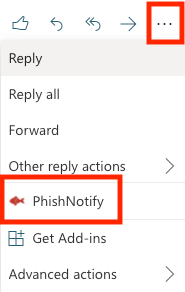 PhishNotify is available in the web-based version of Outlook by clicking the three dots (…) on the top-right of the message body. To report a suspicious email, select 'PhishNotify' (red fish icon with a hook) near the bottom of the resulting menu.
PhishNotify is available in the web-based version of Outlook by clicking the three dots (…) on the top-right of the message body. To report a suspicious email, select 'PhishNotify' (red fish icon with a hook) near the bottom of the resulting menu.
After reporting, a sidebar will open on the right with your submission status. You will have the option to move this message to your junk folder.
- Use PhishNotify to report an email using Outlook for mobile:
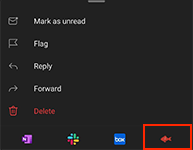 Phishnotify is found in the official Outlook mobile app by clicking the three dots (⋮) on the top-right of the message body. To report a suspicious email, select the red fish icon with a hook at the bottom of the resulting menu.
Phishnotify is found in the official Outlook mobile app by clicking the three dots (⋮) on the top-right of the message body. To report a suspicious email, select the red fish icon with a hook at the bottom of the resulting menu.
After reporting, a sidebar will open on the right with your submission status. You will have the option to move this message to your junk folder.
Note: You must be using the official Outlook app available in the Apple App Store (iOS) or Google Play Store (Android) to access PhishNotify on a mobile device.
- After submitting the message for analysis, you can move it to the junk folder (or leave it) and continue handling other messages as you normally would.
- UM IT Security will be in contact if the submitted message poses a risk. Otherwise, submitted messages that do not pose a risk may not receive a reply.
Report Original Message with Full Headers
If you are using an email client other than Outlook (i.e. Gmail for @go.olemiss.edu accounts), you will need to report suspicious messages with full headers by following these steps:
- Do not reply, open any attachments, or click on any links.
- Forward the email as an attachment or send the headers to abuse@olemiss.edu. Instructions for viewing and sending header information from various email clients are provided below. Email headers contain important details about a message and how it gets to your computer. For example, they are useful in determining the true sender when a "from" address may have been spoofed.
- Google Gmail (copy/paste to send):
- Click the down-arrow in the top-right corner of the message.
- Click Show Original toward the bottom of the options box.
- Copy/paste all header information into the email you wish to send.
- MacOS Mail (copy/paste to send):
- Open the message in the macOS or OS X Mail reading pane. You can also open the email in its own window.
- Select View > Message > All Headers from the menu.
- Copy/paste all header information into the email you wish to send.
- After you forward the email or header information to us, delete the message.
Note: Common/bulk/unsolicited spam messages, which are not inherently malicious in nature, do not need to be reported. Instead, these messages should be marked as spam/junk in your email client and ignored. Additionally, messages delivered directly to the junk folder in your email client should not be reported - they have already been successfully detected and diverted from your inbox. If desired, filter rules can be setup within most email clients to block specific senders and prevent these messages in the future.
See our Phishing Tips for information on how to identify fraudulent messages and decrease the risks of attacks.
 olemiss.edu
olemiss.edu